
As an additional privacy measure, fingerprint lock may be required when opening WhatsApp on your phone. When this is enabled, you will need to use your fingerprint to access the app. whatsapp fingerprint update
Page Contents
WhatsApp Fingerprint Lock Android
In this article I am going to show you how use the fingerprint lock option in
WhatsApp. WhatsApp has finally added a native fingerprint lock option to your Android application, which means you can finally block operation using the fingerprint scanner on your Android device, you no longer have to rely on a third-party application or the Application lock The function of your Android device for this purpose is now in beta, but it must be implemented in the Google Play version of WhatsApp later this month or early next month to get the latest beta version of WhatsApp with the option Fingerprint lock. given in the description of this video, the deployment of this function is being controlled by the wall saps servers, so it may not be displayed on your Android device even after installing the latest beta version in that case, you will only have to wait patiently for the function deployed to your WhatsApp account to be activated anyway.
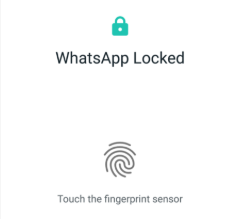 | 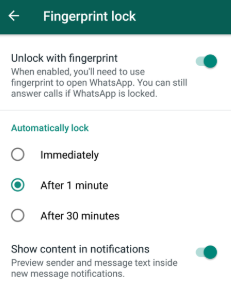 |
How to use the fingerprint lock option in WhatsApp
Let me show you how to use the fingerprint lock option in WhatsApp for that open WhatsApp, then touch the three-dot overflow menu button in the upper right corner, from there, go to the settings and you’ll see the account. go inside the accounts privacy. at the bottom and if the fingerprint lock option has been implemented for your account, you should see the fingerprint lock option at the bottom. Now you can see that there is a toggle to enable this function, touch it and then verify your identity using fingerprint scanner on your Android device now you will get some options related to fingerprint blocking in WhatsApp, as if you want to block WhatsApp immediately after doubting After a minute of leaving the application or after 30 minutes, I will say that it is better to stick to the default option that is after one minute, since if it locks what is working immediately after leaving, it would be quite frustrating to use it, too There is an option to mask the content of your notification if you disable this option, any WhatsApp notification will not show its content; however, if enabled, you will preview all your messages, but to reply or read the full message for which you have to open WhatsApp, you must confirm your identity, the function is quite simple, there are no other advanced options in this At the moment, there is also no option to log in to WhatsApp with password or passcord, the function does not work with facial unlocking at the moment, which is a bit of a nuisance, facial unlocking is definitely more convenient to use compared to the scanner of fingerprints, however, it is good to see what is finally adding a much requested feature to your Android application.
One important thing to keep in mind here is that if you unlock WhatsApp and then leave it, the application card on the recent apps screen will give you a preview of your WhatsApp chats, however, if you don’t unlock the application and Then you leave it, you can see that the card in the summary screen of the recent application does not show any of my recent chats, I think this is a great oversight from WhatsApp, since it really does not make the fingerprint lock option foolproof, hoping Whatsapp fix this problem in the future update.
To enable WhatsApp fingerprint lock
Open WhatsApp> tap More options> Settings> Account> Privacy.
Scroll to the bottom and tap Fingerprint lock.
Activate Unlock with fingerprint.
Touch the fingerprint sensor to confirm your fingerprint.
You can tap to select the amount of time before fingerprint authentication is requested.
Turn on show content in notifications if you want to preview the message text within new message notifications.
To disable fingerprint lock
Open WhatsApp> tap More options> Settings> Account> Privacy.
Scroll to the bottom and tap Fingerprint lock.
Disable Unlock with fingerprint.
Another awesome thing you can do is a
subscribe or check out my other
Article right over here and you may
learn something new.
our site –LatestUpdatedTricks
Best useful whatsapp groups to join
How to make money with whatsapp
How to create WhatsApp Business Account




