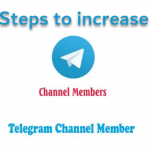How to view saved WiFi password, Once you used a WiFi password on to your PC, it is very easy to find out the WiFi password without any third party software. by the way you can use the same password for authentication on to your Android and iOS devices.
There may be many reasons why you may want to know the WiFi password for a network you are currently connected to or are previously connected to. Your friend wants to know the password for the coffee you visit regularly or wants to know the Wi-Fi password instead of your friend who doesn’t tell you and likes to type.
We’ve already seen how to find the secret on Android and iOS, and today we’ll see how to do it on a Windows computer. Make sure you have administrator access to your computer.
How to view saved wifi password
Press the Windows key and R, type ncpa.cpl and press Enter.
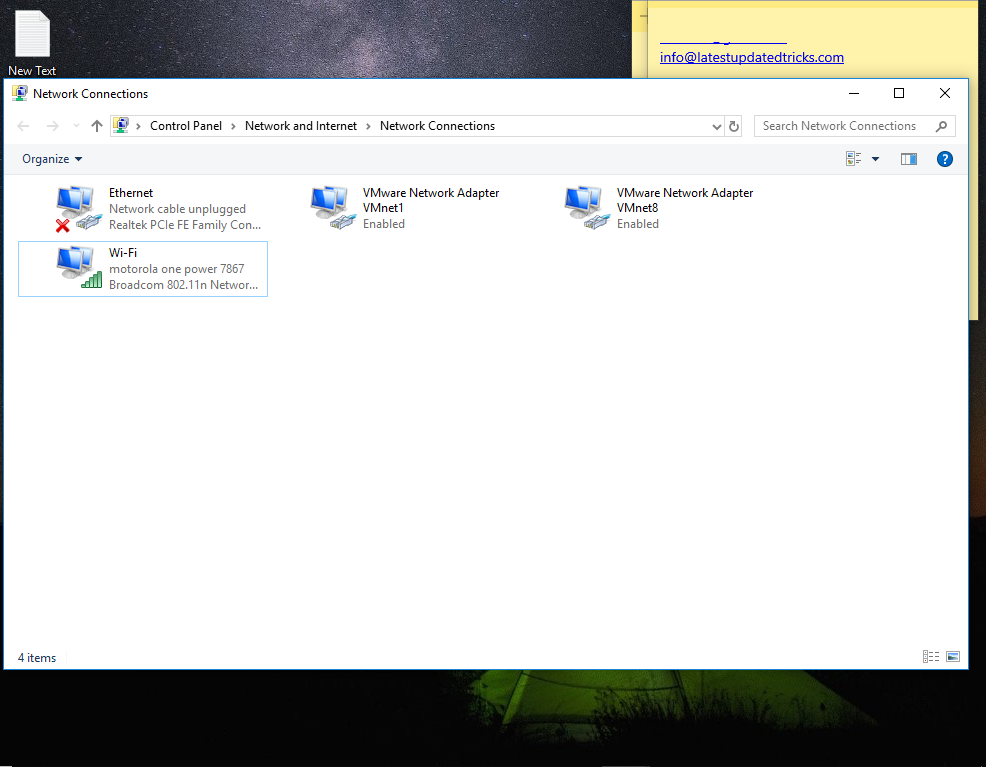
Right click on the wireless network adapter and select Status.
Click the Wireless Properties button.
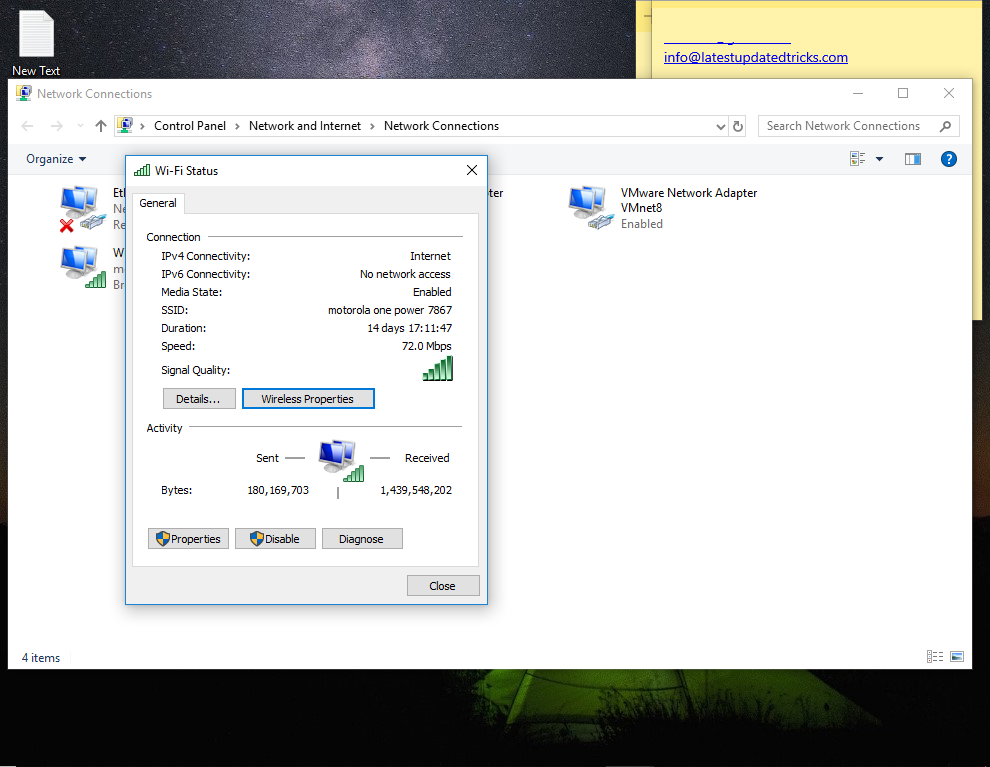
In the Properties dialog that appears, move to the Security tab.
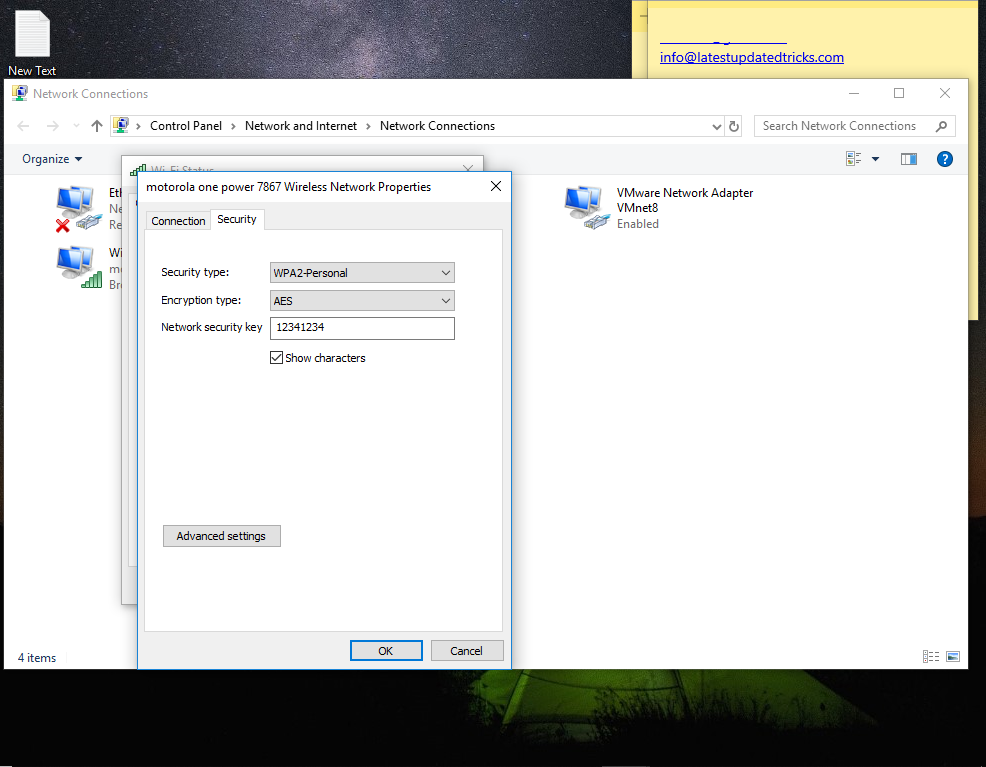
Click the Show characters check box, and the network password will be revealed.
Top WiFi password revealer 2019
WiFi Password Disclosure (Finder) is a small free utility that shows all your saved WiFi passwords. If you forget or lose your password on your wireless network, this tool is for you. It will work on Windows XP, Vista, Windows 7 and Windows 8 (32 bits and 64 bits).
Download Magical Jelly Bean Wi-Fi password revealer
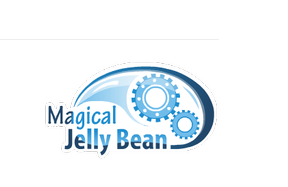
NOTE 1: This is NOT Wi-Fi password sniffer or stealer. It will only show your saved Wi-Fi passwords (which you have entered in the past).
NOTE 2: Administrator rights are required on your PC in order to decrypt stored passwords.
NOTE 3: For Windows XP and 2003 Server users. your passwords will be recovered as 64 HEX digits, and not exact password which you have entered. This is NOT a bug. Windows XP automatically converts them into this form, and it can’t be converted back. But you can still use this HEX digits instead of real password in order to connect to your wireless network.