DVD-Video is a standard that defines how data such as video, audio, and subtitles are recorded on DVDs. The DVD-Video standard is used on most commercial DVDs, such as commercially available and rental DVDs. Also, ISO images and DVD folders extracted from these DVD discs have the same DVD-Video standard because the content is exactly the same as DVD.
Since there are many target files, special DVD-Video conversion software is required to convert DVD-Video to MP4. Also, there is almost no free software that can convert DVD-Video to MP4 because quite a bit of skill is required to remove the copy protection.
Next, for those who need to convert DVD video to MP4 for some reason, I recommend a powerful DVD video converter software and introduce how to use it to convert DVD video to MP4 easily.
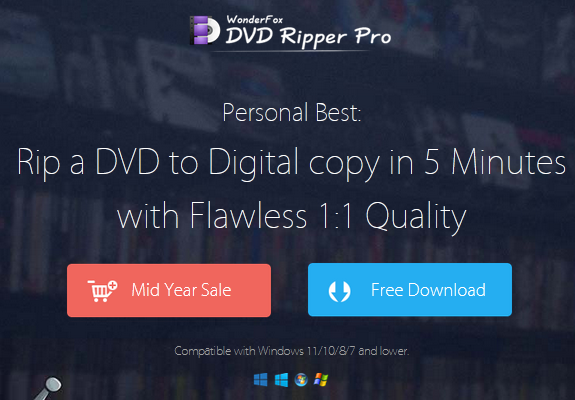
The best ripper to convert DVD-Video to MP4
If you want to efficiently convert DVD video to MP4, please try WonderFox DVD Ripper Pro, a powerful DVD video converter software for Windows. It can automatically remove or bypass various copy protection technologies and find primary DVD-Video videos for conversion to MP4. In addition to DVD discs, it also supports converting ISO images and DVD folders. And not only can convert DVD video to MP4, but also convert it to other video formats, such as MOV and WMV, extract audio source and convert it to WAV, FLAC, etc. When converting DVD-Video, you can also edit the video by cropping, compressing video size and adjusting video parameters.
Step 1: Load DVD-Video to convert to MP4.
FREE download WonderFox DVD Ripper Pro from the offer page. As you can see, there are three buttons on the first screen, each of which you can click to rip DVD-Video standard DVD discs, ISO Image, and DVD Folder.
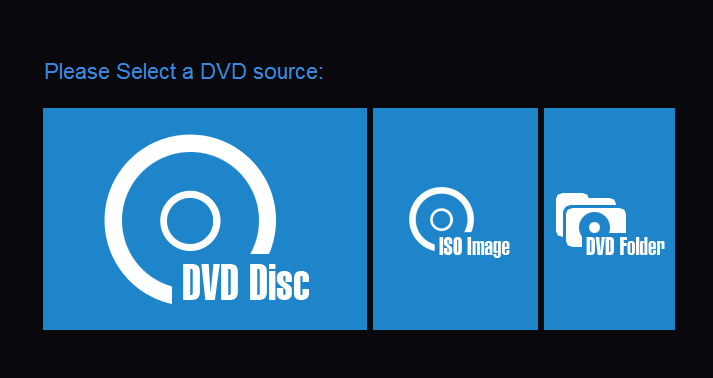
Step 2: Select MP4 as output format.
Click the “Output Format” icon on the right side of the screen to open the output format list. To convert DVD-Video to MP4, just go to the “Video” category and choose MP4 as the output format. Of course, you can also choose various other video/audio formats.
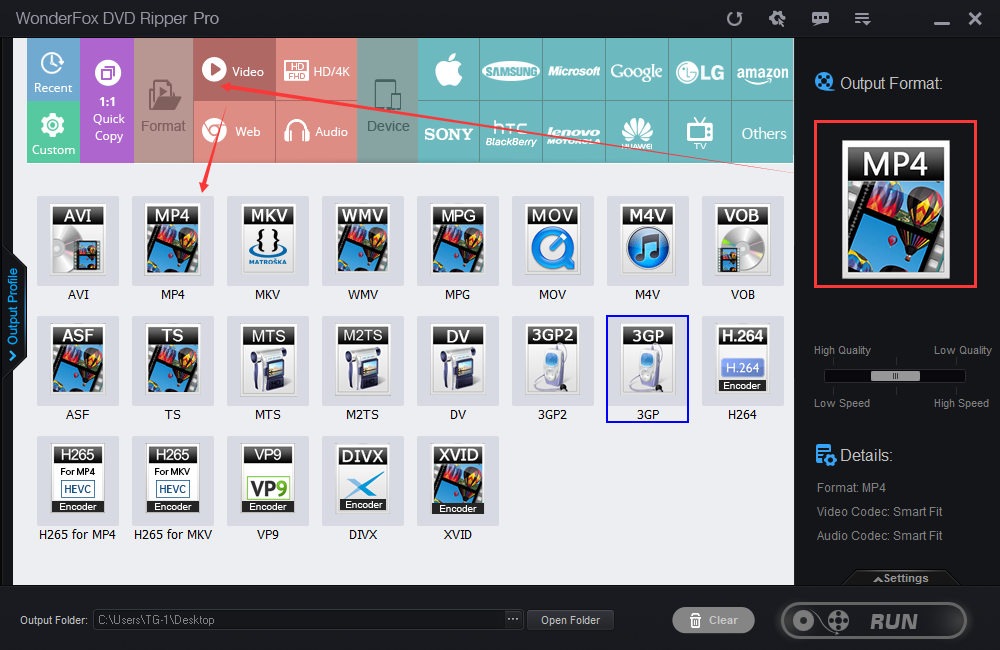
Step 3: Start Converting DVD-Video to MP4.
Click “…” at the bottom of the screen to set the MP4 output destination. When everything is ready, click “Run” to use WonderFox DVD Ripper Pro to convert DVD video to MP4.
Final words
In this article, we briefly introduced WonderFox DVD Ripper Pro and explained how to use it to convert DVD-Video to MP4. We would be very happy if this is helpful to you. WonderFox DVD Ripper Pro can not only convert DVD-Video to MP4, but also convert DVD-Video outside the DVD-Video standard (such as homemade DVDs where the video files are written directly to DVD), and convert content on DVD discs to MP4 format. ISO file or it is a versatile DVD video converting software that also supports extracting to DVD folder. Install it now and start using it! Finally, what we need to declare is that please use this software reasonably to rip your DVD files under the legal premise, we do not support any illegal rip behavior.


